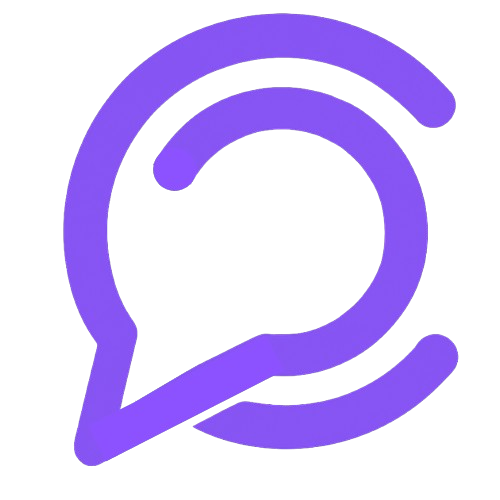After capturing leads, the next step is to qualify, assign, and manage them effectively. Chablyy provides tools to filter, organize, and collaborate on leads to ensure no opportunity slips through.
🚀 Quick Steps
- Go to the Leads tab in your dashboard.
- Use filters for Status (In Review, Open, Closed), Tags, and Platform.
- Toggle between My Leads and All Leads.
- Select a lead to view details and activity history.
- Add internal notes and view chat history.
- Assign leads to teammates for collaboration.
- Change status and close with a mandatory comment.
🧭 Step-by-Step Guide
- Access Leads: Go to the Leads menu from your Chablyy dashboard.
-
Filter Leads:
Use the filter panel to narrow down by:
- Status — In Review, Open, or Closed
- Tags — For example: “Hot”, “Follow-up”, “VIP”
- Platform — WhatsApp, Instagram, Facebook, etc.
- Assign Leads to Teammates: Just like in the Conversation Inbox, click Assign in the lead view. Choose a teammate and add an optional note before confirming the assignment.
- View Lead Details: Click any lead to view customer information, linked chat history, and lead data.
- Activity Section: See all updates and changes made to a lead — including assignment history, note additions, and status changes.
- Add Notes: Use the Notes section to record internal discussions or follow-up reminders. These notes are visible only to your team.
- View Chat History: Access past conversations with the customer directly from the lead page to understand context before taking action.
-
Change Lead Status:
Update the lead’s status:
- In Review — The lead is under evaluation.
- Open — The lead is active and being followed up.
- Closed — The lead has been completed or marked inactive. A comment is mandatory before closing.
- Close the Lead: Once all actions are complete, close the lead by selecting Closed status and adding a comment explaining the outcome.
📊 Lead Management Overview
| Feature | Description |
|---|---|
| Status | Manage lead progress using In Review, Open, or Closed states. |
| Assignment | Assign leads to teammates for better accountability and follow-up. |
| Filters | Filter leads by status, tags, and platform. Switch between My Leads and All Leads. |
| Activity | Track every action taken — assignments, status changes, and note updates. |
| Notes | Add internal comments to provide context or next steps for teammates. |
| Chat History | View the full conversation between the AI or human agent and the customer. |
| Customer Profile | See customer details including name, contact info, and platform history. |
💡 Pro Tips
- Always leave a note before closing any lead — this helps with record-keeping and reviews.
- Assign leads early to avoid delays in response time.
- Use consistent tagging for better filtering and analysis.
- Regularly review “In Review” leads to ensure none are forgotten.
✨ Organized lead qualification and clear communication = faster conversions and better teamwork.