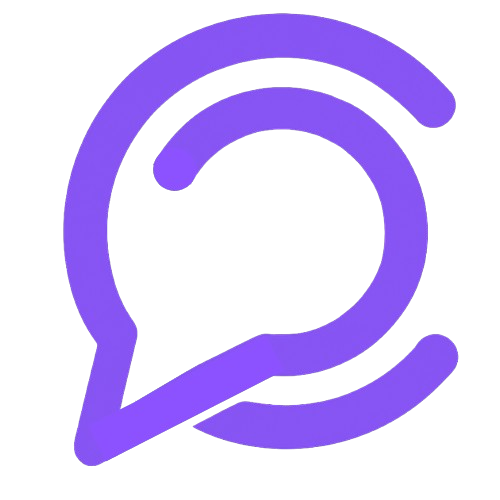Collaborate efficiently by adding your team members and managing their roles and permissions in Chablyy. This guide walks you through inviting teammates, assigning roles, and controlling access levels.
👥 Adding Team Members
🚀 Quick Steps
- Go to the Team menu.
- Click Invite Team Member.
- Enter their email address and select a role.
- Generate an invite link and send it via email or copy it to share directly.
🧭 Detailed Steps
- In your Chablyy dashboard, go to the Team section.
- Click Invite Member.
- Enter the team member’s email and assign a role (Admin, Manager, or Agent).
- Click Send Invitation or copy the invite link to share manually.
- To update a team member’s role, select the member, click Update Role, and choose the new one.
💡 Pro Tips
- Double-check email addresses before sending invites.
- Cancel and resend invitations if they’re not accepted promptly.
- Assign roles carefully — Admins have full access.
🛡️ Managing Roles & Permissions
🚀 Quick Steps
- Go to the Team section.
- Select Manage Roles.
- Click Create Role and choose permissions.
- Give the role a name and click Create.
- Edit custom roles anytime by returning to Manage Roles.
🧭 Detailed Steps
- Go to Team → Manage Roles in your Chablyy dashboard.
- Click Create Role to define a new access type.
- Choose which permissions apply (Inbox access, AI control, analytics view, etc.).
- Name the role and click Create.
- To edit, return to Manage Roles and update any custom role as needed.
💡 Pro Tips
- Restrict the Admin role to only trusted staff.
- Review roles quarterly to maintain good security practices.
- Use Manager roles for supervisors overseeing agents.
✨ A well-structured team with defined roles ensures smooth communication, accountability, and security across your Chablyy workspace.